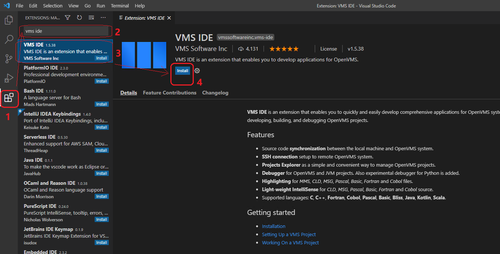Difference between revisions of "VMS IDE how to"
| Line 10: | Line 10: | ||
# Select VMS IDE extension | # Select VMS IDE extension | ||
# Click the Install button in the Extensions view | # Click the Install button in the Extensions view | ||
| + | [[File:Install_vms_ide.png|500px|none|none|Install VMS IDE]] | ||
[[Category:VMS IDE]] | [[Category:VMS IDE]] | ||
Revision as of 09:24, 12 April 2021
Installing Visual Studio Code
To start working with VMS IDE you need to install Visual Studio Code editor.
- Go to https://code.visualstudio.com/
- Click the download dropdown button and select the build for your platform (Windows, Mac, or Linux). The installer will be downloaded.
- Run the installer and follow the instructions
Installing VMS IDE extension
- Select Extensions view in the Activity Bar
- Type “vms ide” into the search box
- Select VMS IDE extension
- Click the Install button in the Extensions view