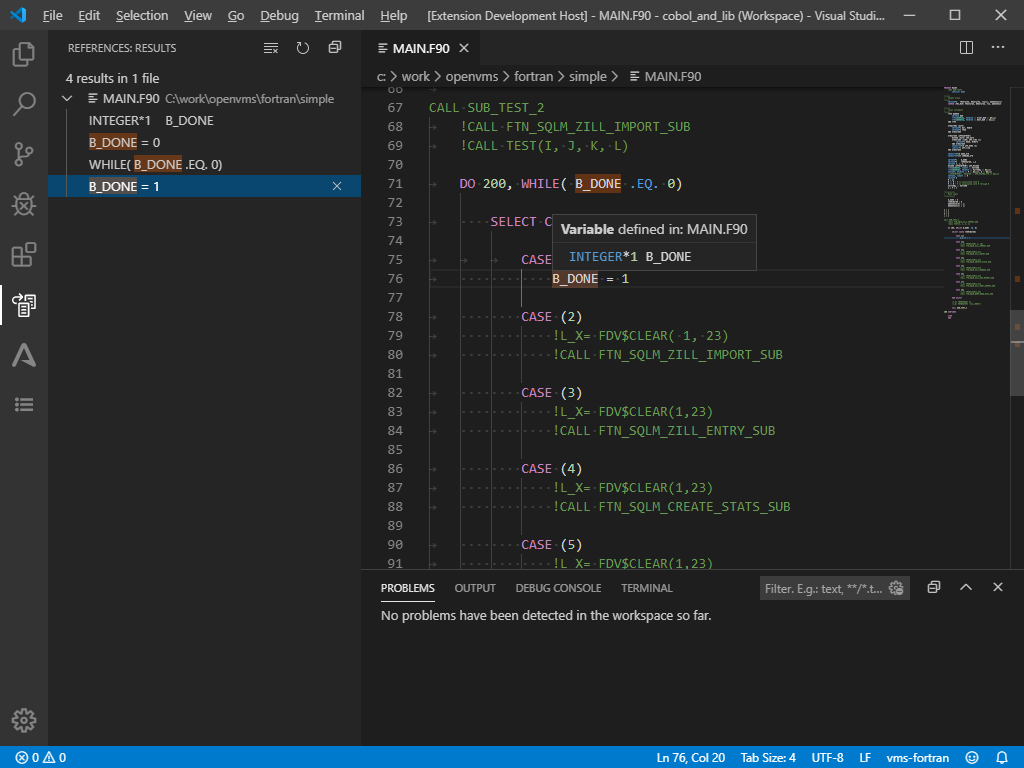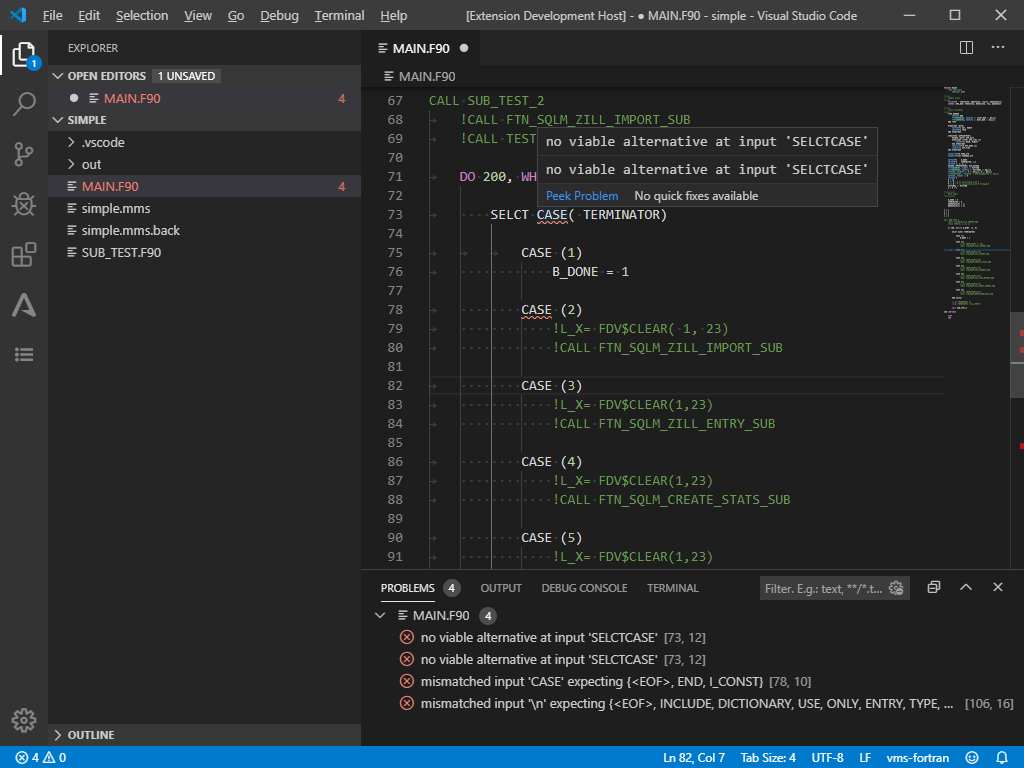Fortran syntax highlighting: Difference between revisions
Jump to navigation
Jump to search
No edit summary |
No edit summary |
||
| (One intermediate revision by the same user not shown) | |||
| Line 1: | Line 1: | ||
{| style="border-style: none;" | {| style="border-style: none;" | ||
|- | |- | ||
| Line 6: | Line 4: | ||
|style="vertical-align:top; padding-left: 20px;" | | |style="vertical-align:top; padding-left: 20px;" | | ||
===Features=== | |||
; Autocomplete : Code autocompletion helps you write valid code in a more efficient way. | |||
; Error checking : Checks syntax errors in real-time. | |||
; Jump to definition (variables, routines) : Code navigation lets you quickly navigate Fortran projects (context menu). | |||
:* Go to Definition (<code>F12</code>) - Go to the source code of a symbol definition. | |||
:* Peek Definition (<code>Alt+F12</code>) - Bring up a Peek window that shows the definition of a symbol. | |||
:* Peek References (<code>Shift+F12</code>) - Bring up a Peek window that shows all references to a symbol. | |||
:* Find All References (<code>Shift+Alt+F12</code>) - Show all references to a symbol. | |||
Code navigation lets you quickly navigate Fortran projects (context menu). | |||
Go to Definition F12 - Go to the source code of a symbol definition. | |||
Peek Definition Alt+F12 - Bring up a Peek window that shows the definition of a symbol. | |||
Peek References Shift+F12 - Bring up a Peek window that shows all references to a symbol. | |||
Find All References Shift+Alt+F12 - Show all references to a symbol. | |||
; Rename (variables, routines) : Rename feature lets you quickly rename symbols in Fortran projects (context menu). | |||
Rename feature lets you quickly rename symbols Fortran projects (context menu). | : Press <code>F2</code> to rename the symbol under the cursor across your Fortran project. | ||
Press F2 to rename the symbol under the cursor across your Fortran project. | |||
; Hover information : Hover over a Fortran symbol to quickly see its type information. | |||
Hover over a Fortran symbol to quickly see its type information. | : You can also show the hover info at the current cursor position with the <code>Ctrl+K Ctrl+I</code> keyboard shortcut. | ||
You can also show the hover info at the current cursor position with the Ctrl+K Ctrl+I keyboard shortcut. | |||
|} | |} | ||
[[Category: VMS IDE]] | [[Category: VMS IDE]] | ||