VMS IDE: Difference between revisions
Jump to navigation
Jump to search
No edit summary |
|||
| (29 intermediate revisions by 7 users not shown) | |||
| Line 1: | Line 1: | ||
'''VMS IDE''' is an integrated development environment that enables you to quickly and easily develop comprehensive applications for OpenVMS system. It provides a set of tools for developing, building, and debugging OpenVMS projects. | |||
'''VMS IDE''' is | |||
=Features= | =Features= | ||
[[File:Vms ide.png|800px|thumb|none|VMS IDE]] | |||
* Source code '''synchronization''' between the local machine and OpenVMS system. | |||
* '''SSH connection''' setup to the remote OpenVMS system. | |||
* '''Projects Explorer''' as a simple and convenient way to manage OpenVMS projects. | |||
* '''Debugger''' for OpenVMS and JVM projects. | |||
* '''Highlighting''' for '''MMS''', '''CLD''', '''MSG''', '''Pascal''', '''Fortran''' and '''Cobol''' source files. | |||
* '''Light-weight IntelliSense''' for '''CLD''', '''MSG''', [[Pascal syntax highlighting|'''Pascal''']], [[Fortran syntax highlighting|'''Fortran''']] and [[COBOL light-weight IntelliSense|'''Cobol''']]. | |||
* Supported languages: '''C''', '''C++''', '''Fortran''', '''Cobol''', '''Pascal''', '''Basic''', '''Bliss''', '''Java''', '''Kotlin''', '''Scala'''. | |||
=Quick Start= | =Restrictions= | ||
* The '''VMS IDE''' extension can only be used in conjunction with [[ODS-5]] OpenVMS file systems; it cannot be used with [[ODS-2]] file systems. | |||
* Do not use the minus sign ("-") in file names. This may prevent the debugger from finding the source file. | |||
=Getting Started= | |||
This guide will help you install the VMS IDE extension and start working on your projects. | |||
===Quick Start=== | |||
* [[VMS_IDE_how_to|VMS IDE how to]] - choose this if you haven't used VSCode before. | |||
* [[VMS_IDE_Quick_Start|VMS IDE Quick Start]] - choose this if you are familiar with VSCode. | |||
* [[VMS_IDE_Installation|Installing VMS IDE]] | * [[VMS_IDE_Installation|Installing VMS IDE]] | ||
* [[ | * [[VMS_IDE_Project_Configuration|Setting up a VMS Project]] | ||
* [[VMS_IDE_Developing|Working on a VMS Project]] | * [[VMS_IDE_Developing|Working on a VMS Project]] | ||
=VMS IDE Components= | ===Settings=== | ||
* [[Project Settings]] | |||
* [[SSH Settings]] | |||
* [[Synchronize Configuration|Synchronize Settings]] | |||
* [[Build Configurations]] | |||
===Commands=== | |||
* [[VMS_IDE_Commands|VMS IDE Commands]] | |||
===Components=== | |||
* [[VMS_IDE_Project_Explorer|Project Explorer]] | * [[VMS_IDE_Project_Explorer|Project Explorer]] | ||
* [[VMS_IDE_Debugger|Debugger]] | |||
=Changelog= | |||
[[VMS IDE Change Log]] | |||
[[Category:VMS IDE]] | |||
[[ | |||
Latest revision as of 07:58, 4 February 2025
VMS IDE is an integrated development environment that enables you to quickly and easily develop comprehensive applications for OpenVMS system. It provides a set of tools for developing, building, and debugging OpenVMS projects.
Features
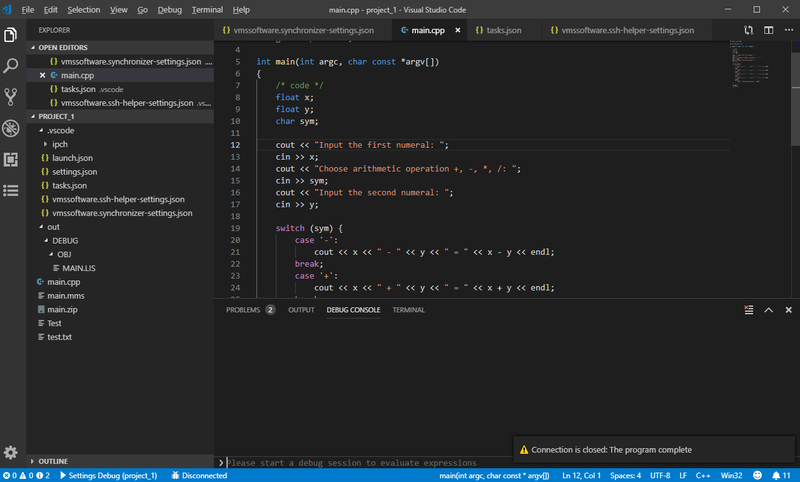
- Source code synchronization between the local machine and OpenVMS system.
- SSH connection setup to the remote OpenVMS system.
- Projects Explorer as a simple and convenient way to manage OpenVMS projects.
- Debugger for OpenVMS and JVM projects.
- Highlighting for MMS, CLD, MSG, Pascal, Fortran and Cobol source files.
- Light-weight IntelliSense for CLD, MSG, Pascal, Fortran and Cobol.
- Supported languages: C, C++, Fortran, Cobol, Pascal, Basic, Bliss, Java, Kotlin, Scala.
Restrictions
- The VMS IDE extension can only be used in conjunction with ODS-5 OpenVMS file systems; it cannot be used with ODS-2 file systems.
- Do not use the minus sign ("-") in file names. This may prevent the debugger from finding the source file.
Getting Started
This guide will help you install the VMS IDE extension and start working on your projects.
Quick Start
- VMS IDE how to - choose this if you haven't used VSCode before.
- VMS IDE Quick Start - choose this if you are familiar with VSCode.
- Installing VMS IDE
- Setting up a VMS Project
- Working on a VMS Project