VMS IDE Commands: Difference between revisions
Jump to navigation
Jump to search
No edit summary |
No edit summary |
||
| Line 22: | Line 22: | ||
* <code>'''VMS-IDE: Upload all via Zip'''</code> - Upload project files using Zip | * <code>'''VMS-IDE: Upload all via Zip'''</code> - Upload project files using Zip | ||
=Task= | |||
Also, it is possible to run commands through VS Code Tasks. | |||
<pre> | |||
{ | |||
"label": "Upload", | |||
"type": "task2cmd", | |||
"command": "vmssoftware.synchronizer.upload", | |||
} | |||
</pre> | |||
The name of command can be given from Contribution page of extension description. | |||
[[Category:VMS IDE]] | [[Category:VMS IDE]] | ||
Revision as of 06:18, 26 November 2019
To invoke the commands, press F1 in the Visual Studio Code editor and start typing the command.
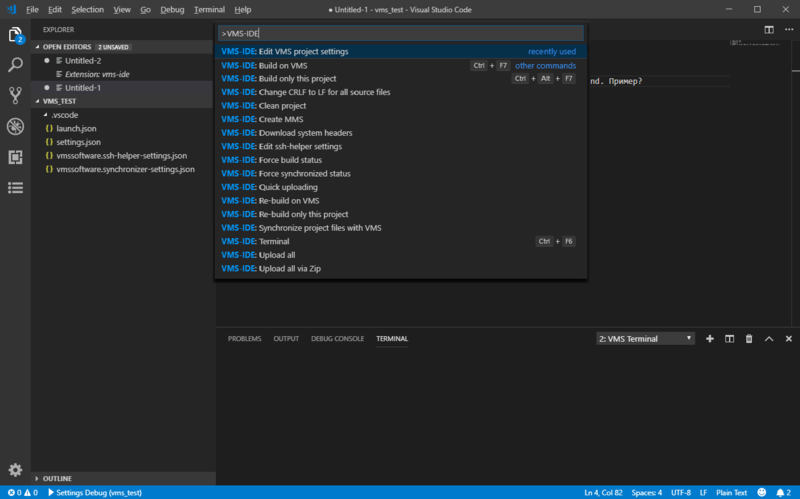
Commands
VMS-IDE: Edit VMS project settings- Edit project settings. Project SettingsVMS-IDE: Build on VMS- Build project on VMS with its dependencies.VMS-IDE: Build only this project- Build only the selected project on VMS (Ctrl+Alt+F7).VMS-IDE: Change CR/LF for all source files- Change CRLF to LF for all source files.VMS-IDE: Clean project- Clean project, delete files from output folder.VMS-IDE: Create MMS- Create default MMS. Auto-generating MMSVMS-IDE: Collect JAVA classes- Collect debug information for JVM project. VMS IDE for Java (Kotlin, Scala)VMS-IDE: Download system headers- Download system headers from VMS.VMS-IDE: Edit ssh-helper settings- Edit connection settings. SSH SettingsVMS-IDE: Force built status- Force built status.VMS-IDE: Force synchronized status- Force synchronized status.VMS-IDE: Quick uploading- Upload the changes made to the source code on the the local machine since the last upload/synchronization to the remote machine.VMS-IDE: Re-build on VMS- Re-build project on VMS with its dependencies.VMS-IDE: Re-build only this project- Re-build only the selected project on VMS.VMS-IDE: Synchronize project file with VMS- Synchronize project files with VMS.VMS-IDE: Terminal- OpenVMS terminal (Ctrl+F6)VMS-IDE: Upload all- Upload all new and updated files from local machine to VMS. NOTE: If preferZip is set to true, the whole project will be uploaded as a ZIP file.VMS-IDE: Upload all via Zip- Upload project files using Zip
Task
Also, it is possible to run commands through VS Code Tasks.
{
"label": "Upload",
"type": "task2cmd",
"command": "vmssoftware.synchronizer.upload",
}
The name of command can be given from Contribution page of extension description.