Project Settings: Difference between revisions
Jump to navigation
Jump to search
| Line 36: | Line 36: | ||
* <code>'''source'''</code> - Mask for the source files, e.g. "*.{c,cpp}". | * <code>'''source'''</code> - Mask for the source files, e.g. "*.{c,cpp}". | ||
* <code>'''addLibraries'''</code> - list of libraries in ODS-5 format, separated by commas. | * <code>'''addLibraries'''</code> - list of libraries in ODS-5 format, separated by commas. | ||
* <code>'''addIncludes'''</code> - list of folders in ODS-5 format, separated by commas. | * <code>'''addIncludes'''</code> - list of folders in ODS-5 format, separated by commas.<br> | ||
'''Note: <code>'''root'''</code> must not have trailing "/" | |||
=Adjusting Project Settings= | =Adjusting Project Settings= | ||
Revision as of 04:43, 23 July 2020
Project Configuration Example
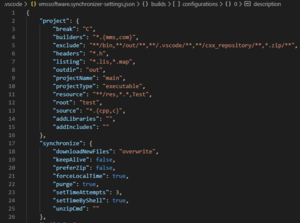
{
"project": {
"break": "C",
"builders": "*.{mms,com}",
"exclude": "**/{node_modules,.vscode}/**",
"headers": "*.h",
"listing": "*.lis",
"outdir": "out",
"projectName": "project",
"projectType": "executable",
"resource": "**/resource/**",
"root": "project",
"source": "*.{cpp,c}",
"addLibraries": "sys$library:IMAGELIB.OLB,sys$library:RDBMSGS.OLB",
"addIncludes": "sys$library"
}
}
Project Settings Description
break- Keyboard key to pause debugging in VMS IDE debugger. The extension uses combinationCTRL+Keyto pause debugging when user press Pause orF6.builders- Mask for files used for building the project. Default is "*.{mms,com}".exclude- Folders excluded from synchronization with OpenVMS system.headers- Header files. Default is "*.{h,hpp}".listing- Listing files that will be downloaded after the project is built for debugging purpose.outdir- Output directory where object, listing and executable files will be stored when built. Is also used for temporary files. NOTE: Should be only the name of the folder, not a full or relative path.projectName- Name for the executable file, auto-generated MMS file for builder, OPT file for linker, and COM file for defining logical names. NOTE: Use one word only; do not use spaces or special characters.projectType- Type of the project. Note: the building method depends on the type of the project and its dependencies. Available types:- executable, library or shareable for classic languages;
- java, kotlin or scala for JVM based projects.
resource- Files required for the project, but are not involved in the build process.root- Directory of the project on the remote OpenVMS machine in UNIX format relative to the home folder. Also it may be absolute path if it starts with "/". In this case first word in path is a disk (or logical name). Only default system logical names may be used in root, because login.com is not executed in SFTP session.source- Mask for the source files, e.g. "*.{c,cpp}".addLibraries- list of libraries in ODS-5 format, separated by commas.addIncludes- list of folders in ODS-5 format, separated by commas.
Note:rootmust not have trailing "/"
Adjusting Project Settings
- Set the
rootdirectory. For example, if the project is located in WORK:[USER.DEMOS.SIMPLE] and the home directory is WORK:[USER], set the parameter value to demos/simple or /work/user/demos/simple. - Select the
projectTypethat you need. - Specify the
projectName. NOTE: do not use spaces or special characters. - Check
builders. These files will be synchronized. - Check
headers. These files will be synchronized and included into the auto-generated MMS file as header files. Changing any of them will result in full project rebuild. - Check
source. These files will be synchronized and included into the auto-generated MMS file as source files. - Check
resource. These files will be synchronized but not included into the auto-generated MMS file. - Adjust the
excludefield value to list the files similar to the described above but not to be synchronized and compiled. - Check
listing. These files will be downloaded after building the project. Files "*.lis,*.map" are required for debugger. - If the project depends on already installed libraries, specify the in the
addLibrariesandaddIncludes
Video tutorial: VMS IDE 1 Starting a Project. In video "Project Settings" shown at 2:40 - 3:37 time period.