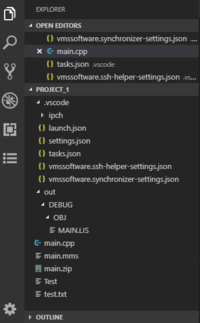VMS IDE Project Configuration: Difference between revisions
mNo edit summary |
mNo edit summary |
||
| Line 59: | Line 59: | ||
=Project Configuration= | =Project Configuration= | ||
To open the project settings, press <code>F1</code> and run <code>VMS-IDE: Edit OpenVMS project settings</code> command or use [[VMS_IDE_Project_Explorer|'''Project Explorer''']] view. | To open the project settings, press <code>F1</code> and run the <code>VMS-IDE: Edit OpenVMS project settings</code> command or use [[VMS_IDE_Project_Explorer|'''Project Explorer''']] view. | ||
==Adjusting Settings== | ==Adjusting Settings== | ||
The project configuration procedure varies depending on the selected type of configuration. | The project configuration procedure varies depending on the selected type of configuration. | ||
; FS or VFS : The Edit command loads current settings from memory and saves | ; FS or VFS : The Edit command loads current settings from memory and saves them to '''vmssoftware.synchronizer-settings.json''', then opens the file for editing. | ||
; VCS : The Edit command opens Workspace settings. Navigate to '''Synchronizer''' section and adjust the settings. | ; VCS : The Edit command opens Workspace settings. Navigate to '''Synchronizer''' section and adjust the settings. | ||
Revision as of 09:53, 16 April 2019
Workspace
When starting working on an OpenVMS project in the VMS IDE, you need to configure your workspace, set project folders, and select the type of configuration that will be used.
Project folder
Use Explorer view to manage source code, resources, and settings files for your projects.
End of line
Specify the End of Line character that will be used across all source files. You must use LF.
- Open Visual Studio Code settings (
Ctrl+,) - Navigate to Text Editor > Files > Eol (the default end of line character) and set it to \n.
Type of configuration
Select the type of configuration for your project. The recommended type is FS.
- Open Visual Studio Code settings (
Ctrl+,) - Navigate to Extensions > VMS-IDE > Config-helper › Settings: Using, and select one of the options:
- FS - save settings in local JSON files.
- VFS - save setting in VS Code virtual file system.
- VCS - manage settings using VS Code provided API.
- Press
F1and run the Reload window command or close Visual Studio Code and open it again.
| FS and VFS | VCS |
|---|---|
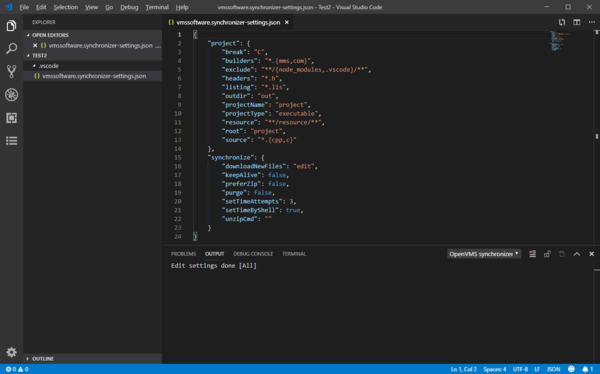 |
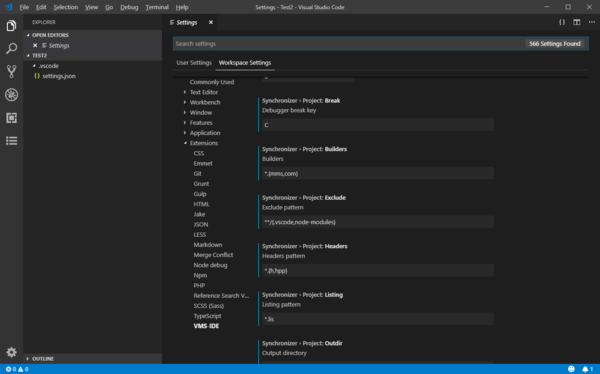 |
| Settings are stored in a JSON file that can be easily modified in the editor. | Settings can be adjusted using Visual Studio Code settings page. |
NOTE: Changing the type of configuration does not copy existing settings from one location to another.
SSH Configuration
The SSH connection to an OpenVMS machine is required for syncing source files, building, and debugging projects. There are two ways of managing SSH connection settings.
- Command
- Press
F1and run theVMS-IDE: Edit ssh-helper settingscommand.
- Project Explorer
-
- Open Project Explorer
- Select your project from the list
- In the PROJECT DESCRIPTION section, right-click SSH > host and select Edit.
SSH Settings description
See SSH settings for more details.
Project Configuration
To open the project settings, press F1 and run the VMS-IDE: Edit OpenVMS project settings command or use Project Explorer view.
Adjusting Settings
The project configuration procedure varies depending on the selected type of configuration.
- FS or VFS
- The Edit command loads current settings from memory and saves them to vmssoftware.synchronizer-settings.json, then opens the file for editing.
- VCS
- The Edit command opens Workspace settings. Navigate to Synchronizer section and adjust the settings.
Settings description
The settings are split into two sections:
- Project - general project settings
- Synchronize - synchronizer specific settings