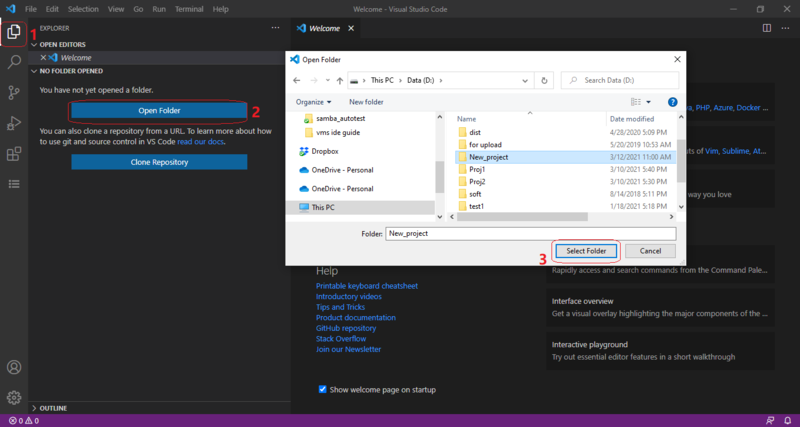VMS IDE how to
Installing Visual Studio Code
To start working with VMS IDE you need to install Visual Studio Code editor.
- Go to https://code.visualstudio.com/
- Click the download dropdown button and select the build for your platform (Windows, Mac, or Linux). The installer will be downloaded.
- Run the installer and follow the instructions
Installing VMS IDE extension
- Select Extensions view in the Activity Bar
- Type “vms ide” into the search box
- Select VMS IDE extension
- Click the Install button in the Extensions view
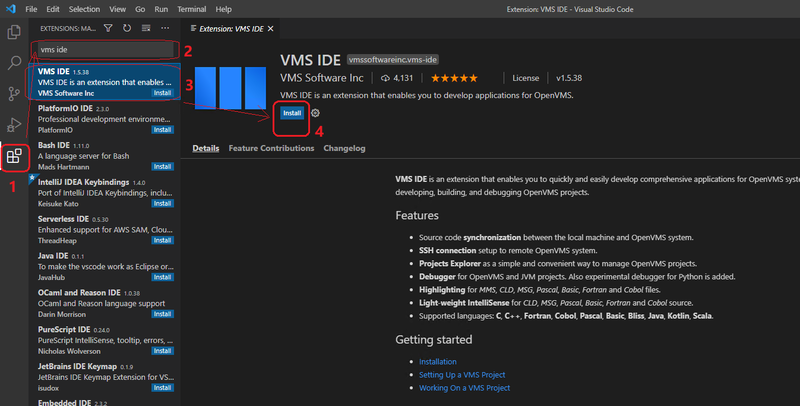
VS Code will install the extension. To verify that it is installed:
- Go to File → Preferences → Settings
- Type “vms ide” to the Search bar in the Settings tab
The extension will be displayed in the list of settings:
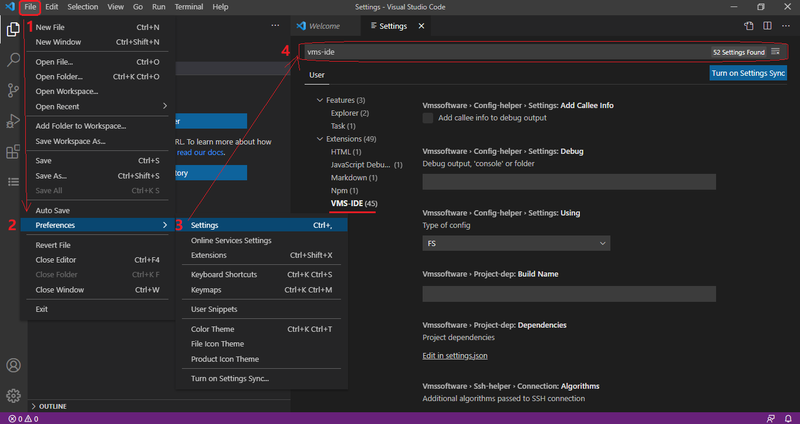
Creating and setting up a project
Creating a project folder
To start working on your project you need to open the folder that will be used as a project folder.
- Select the Explorer view in the Activity bar
- Click the Open Folder button
- Select a folder for the project in the dialog window and click the Select Folder button.